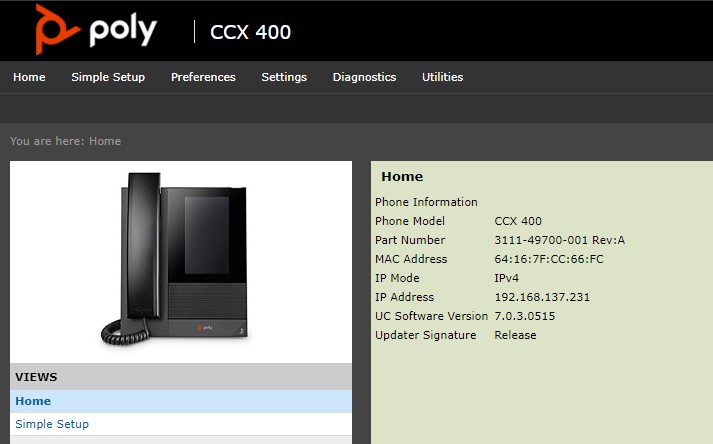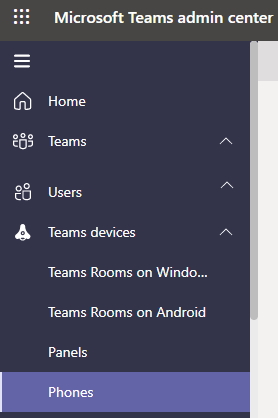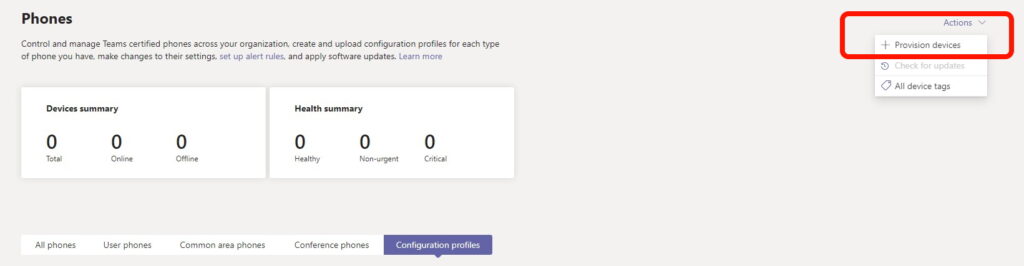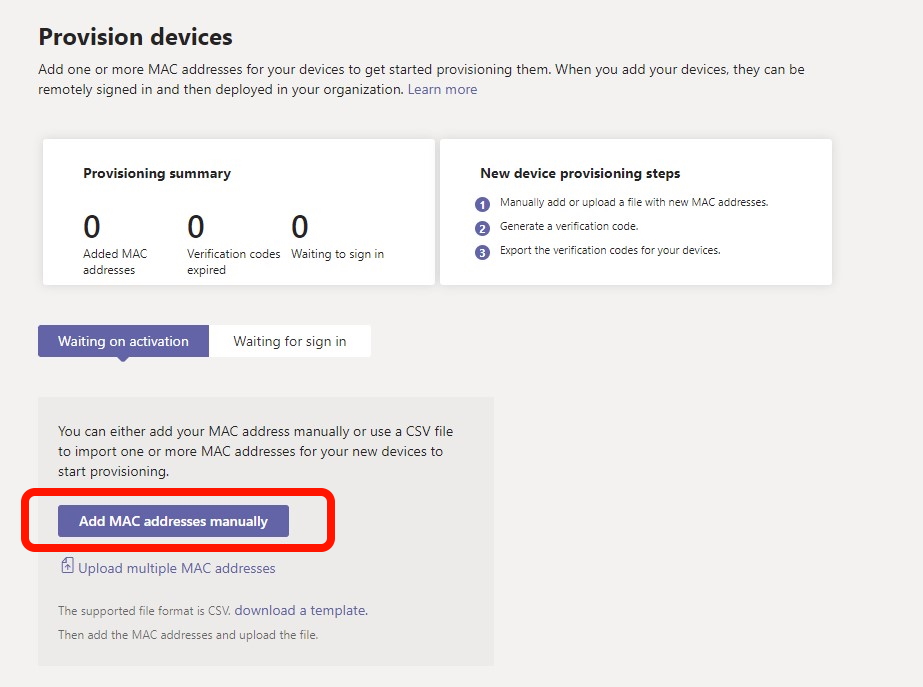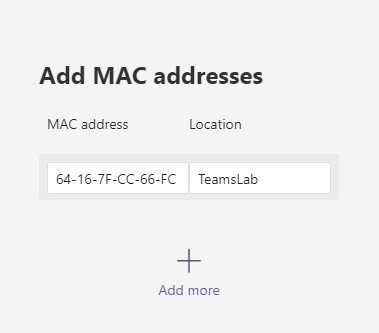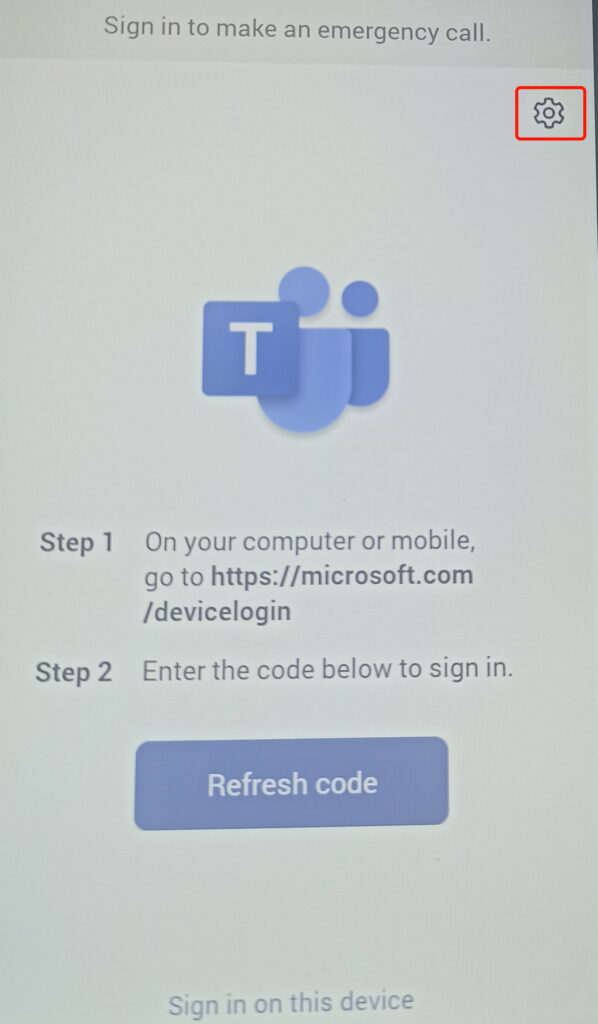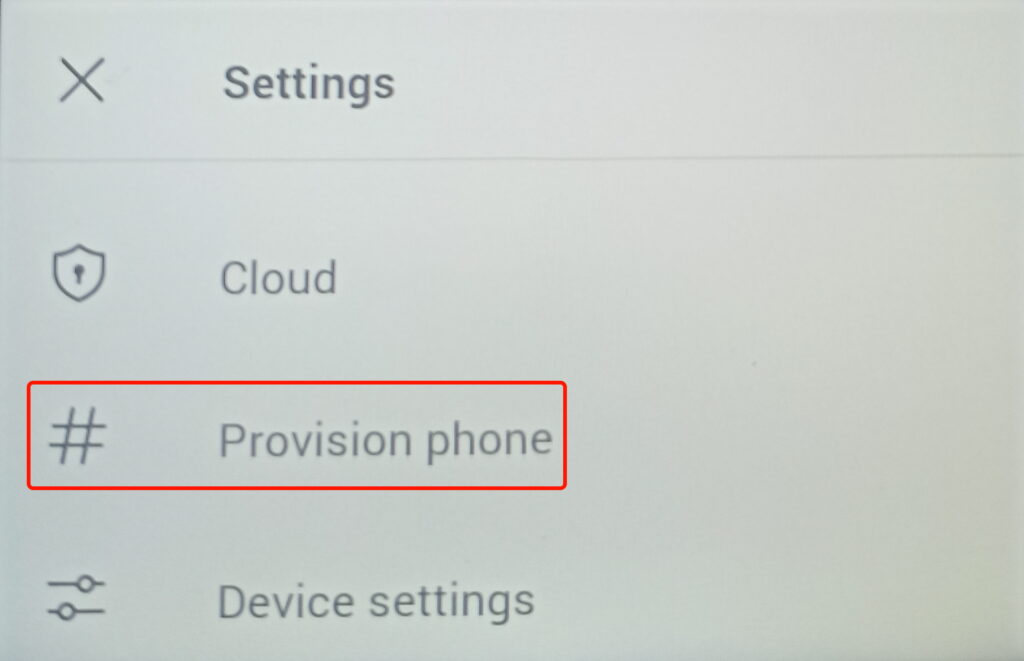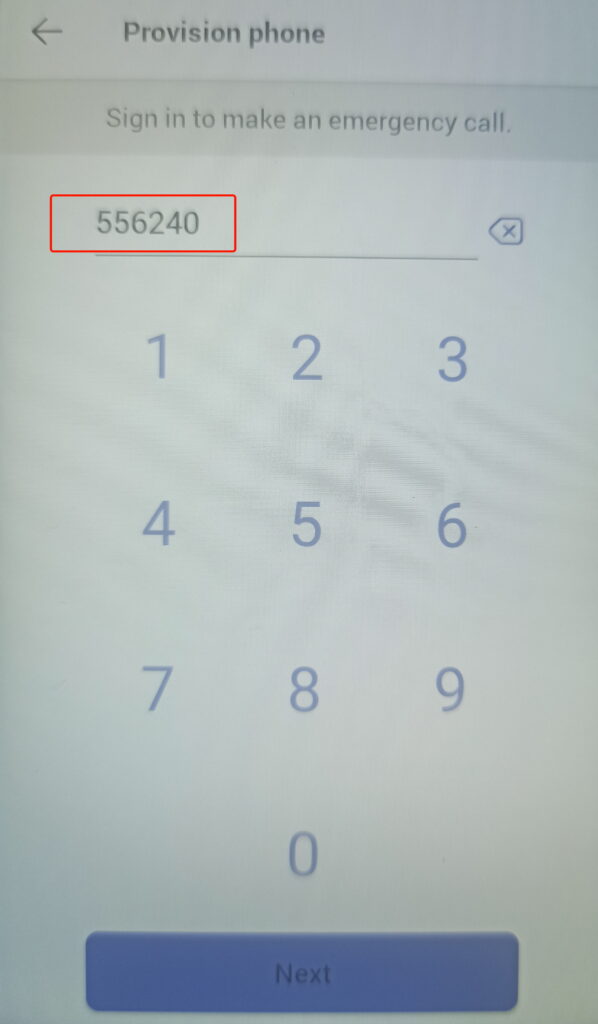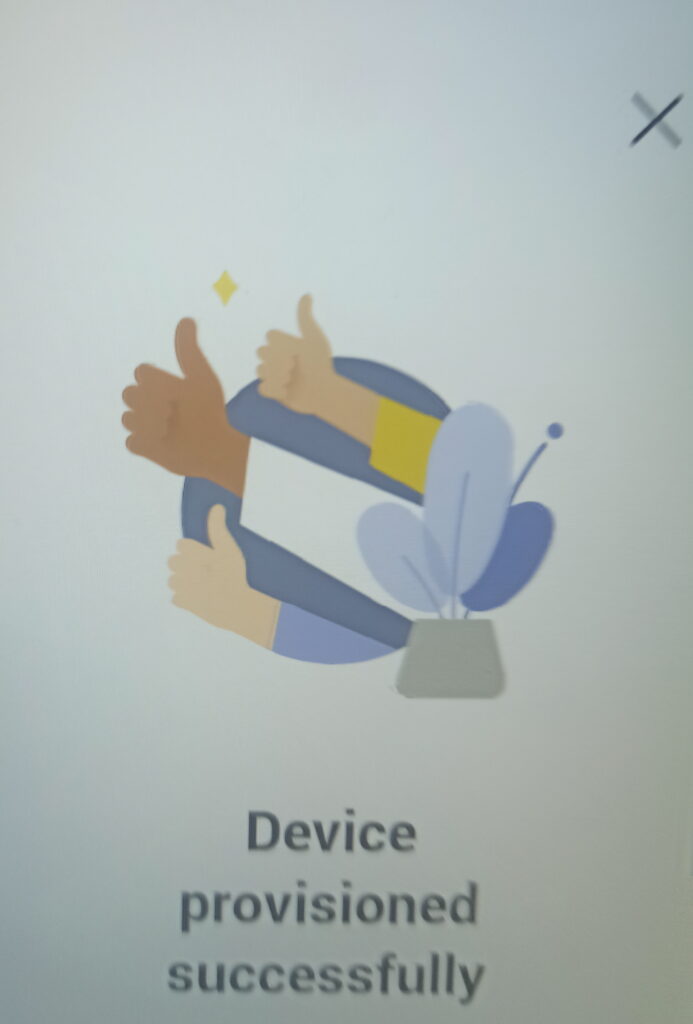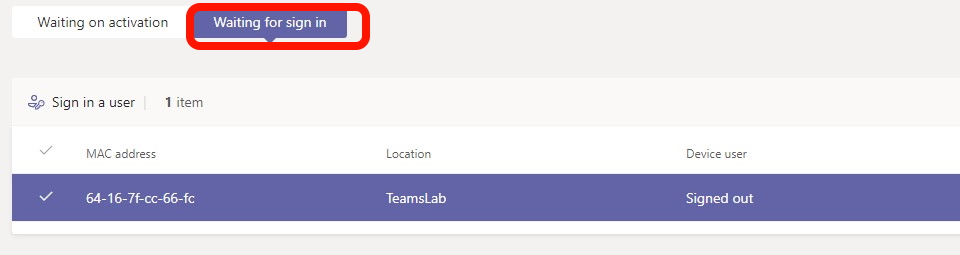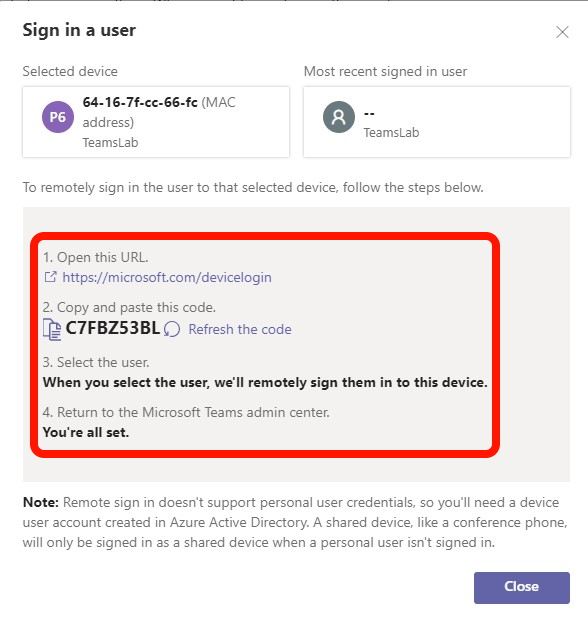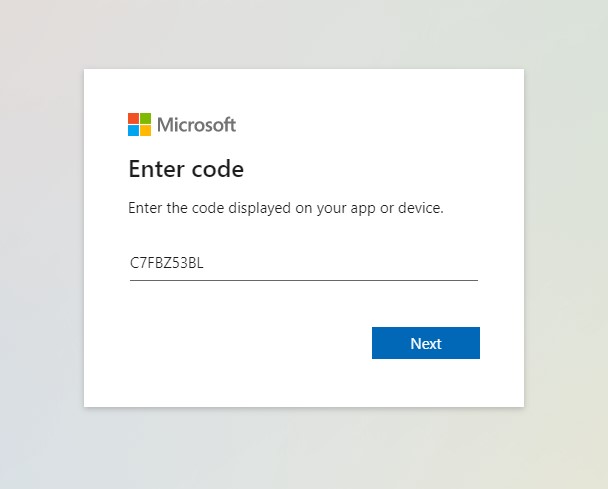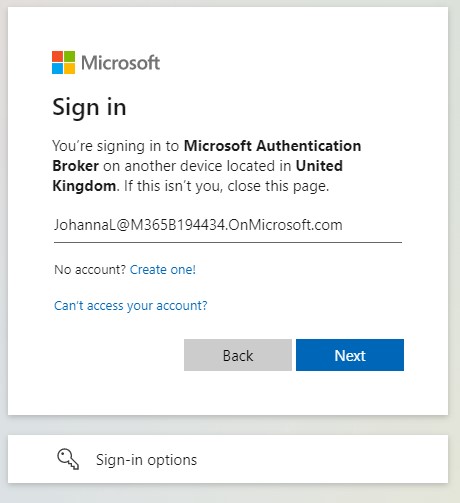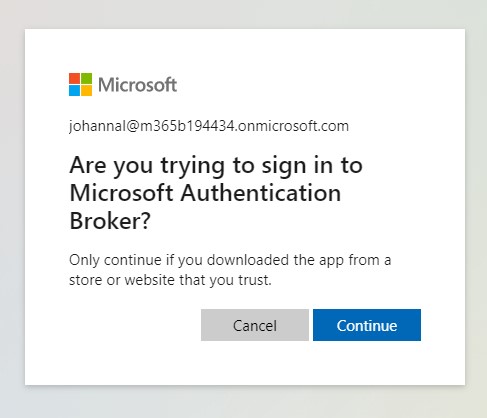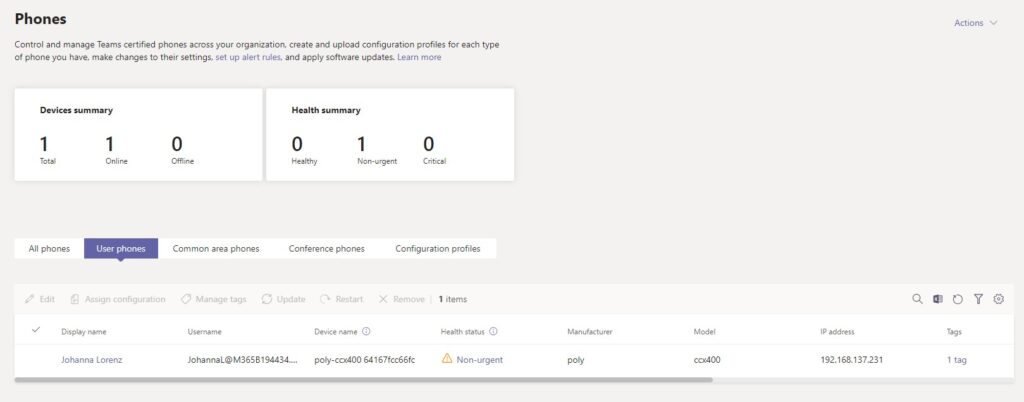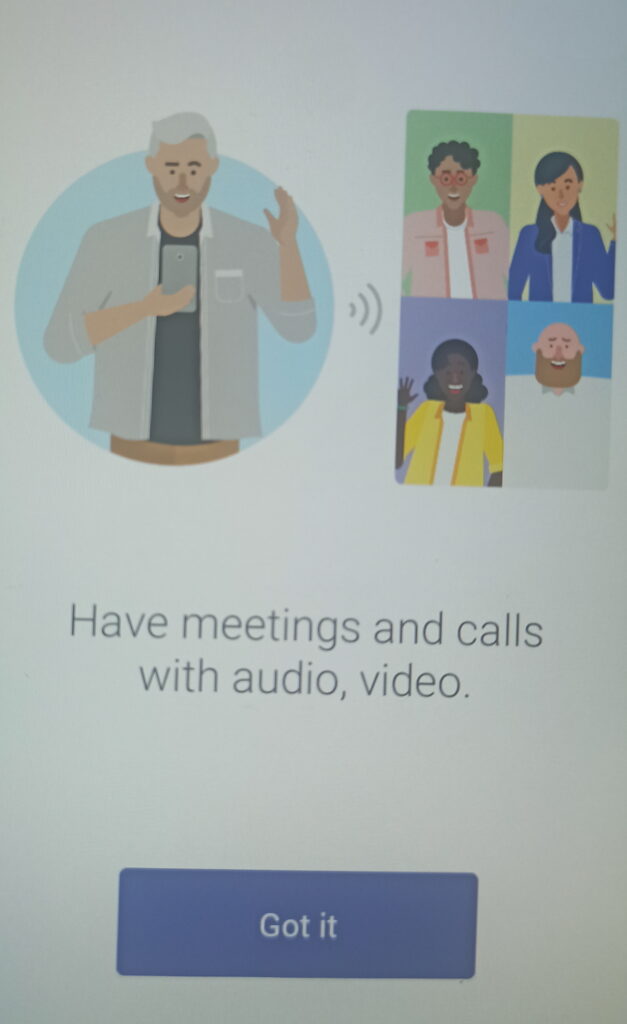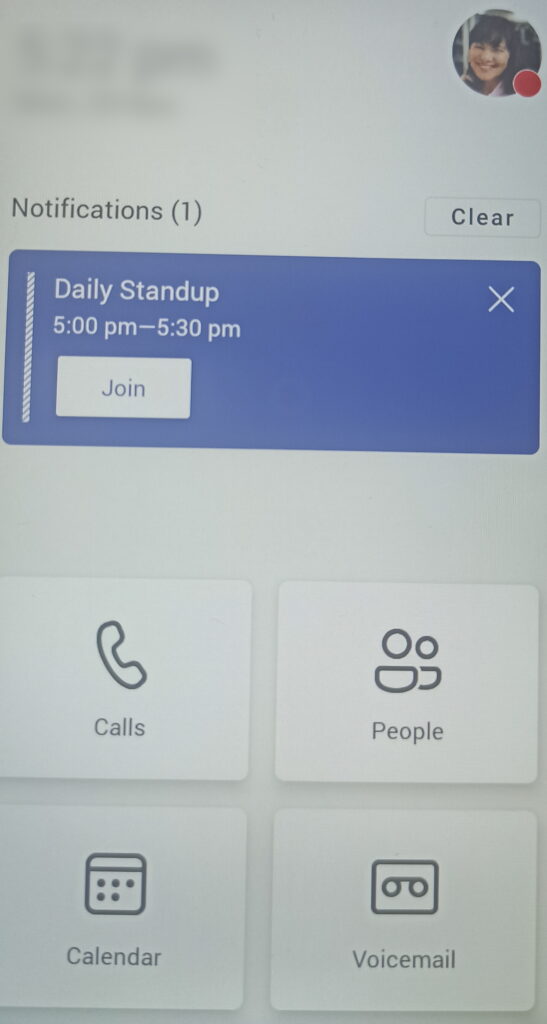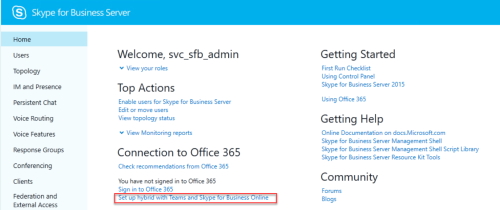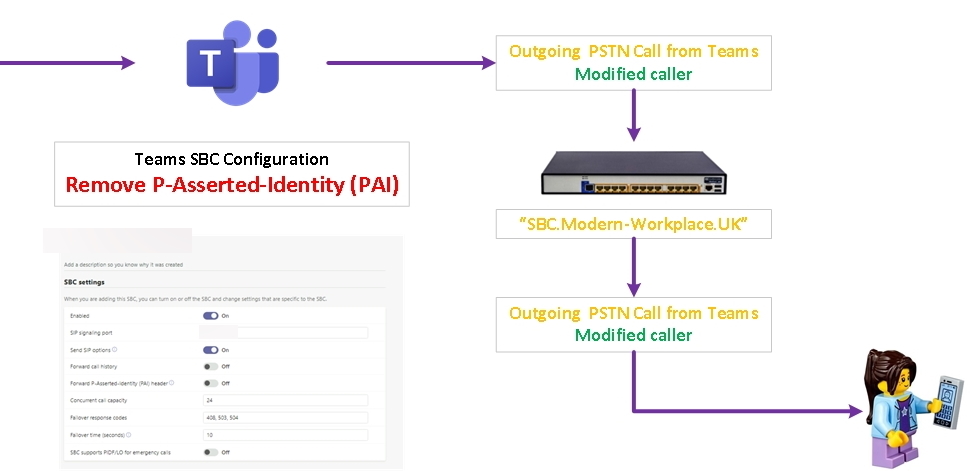It is possible to provision a Teams Phone with a minimum amount of effort and limited interaction with the physical device.
Pre-requirement: having the device MAC address. I got it using the web interface of the phone (see the screenshot below)
- From the Teams Admin Center select “Teams Devices” <> Phones
2. Select “Provision Devices” from the “Actions” menu
3. Select “Add MAC address manually”
4. Add the “MAC address” and a “location name”
5. You will see the phone in “Waiting for Actions“
6. Select the phone and click “Generate Verification Code“
7. On the phone screen select the small gear in the top right corner
8. Select “Provision phone“
9. Type the code generated in the Teams Admin Center. A “Device provisioned successfully” should appear on the display
10. The phone will be now in the “Waiting for sign in” tab
11. Follow the instructions to go to the https://microsoft.com/devicelogin page using the code generated
12. After the web page process finishes the phone will be removed from the Provisioning Page and be recorded in Phones (in this case “User Phones“)
The phone will be logged in with the user that we used in the website sign-in process