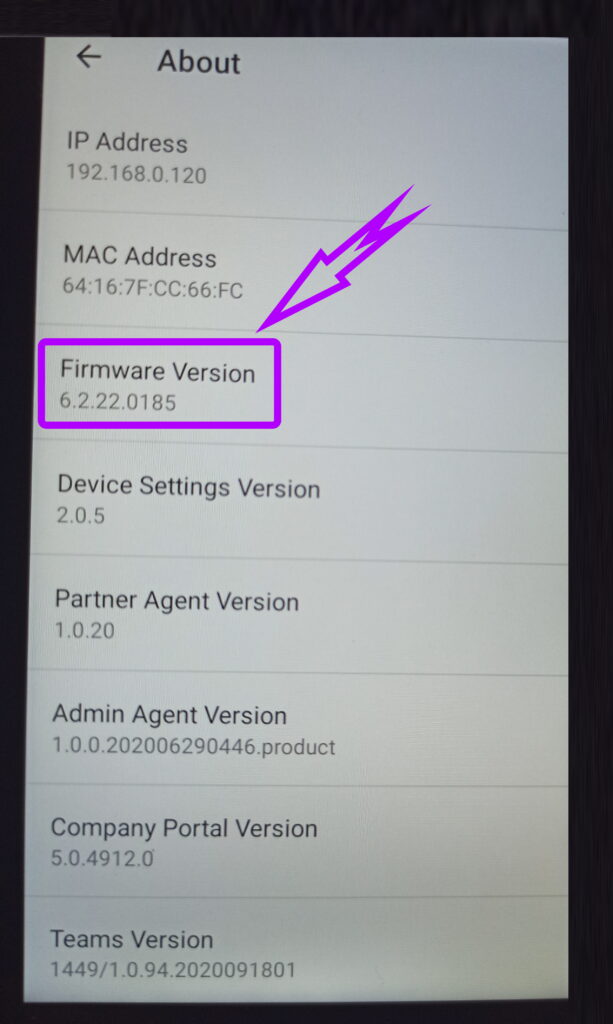Scenario: after a factory reset, the Poly CCX 400 phone was presenting firmware 1.0.1.0054
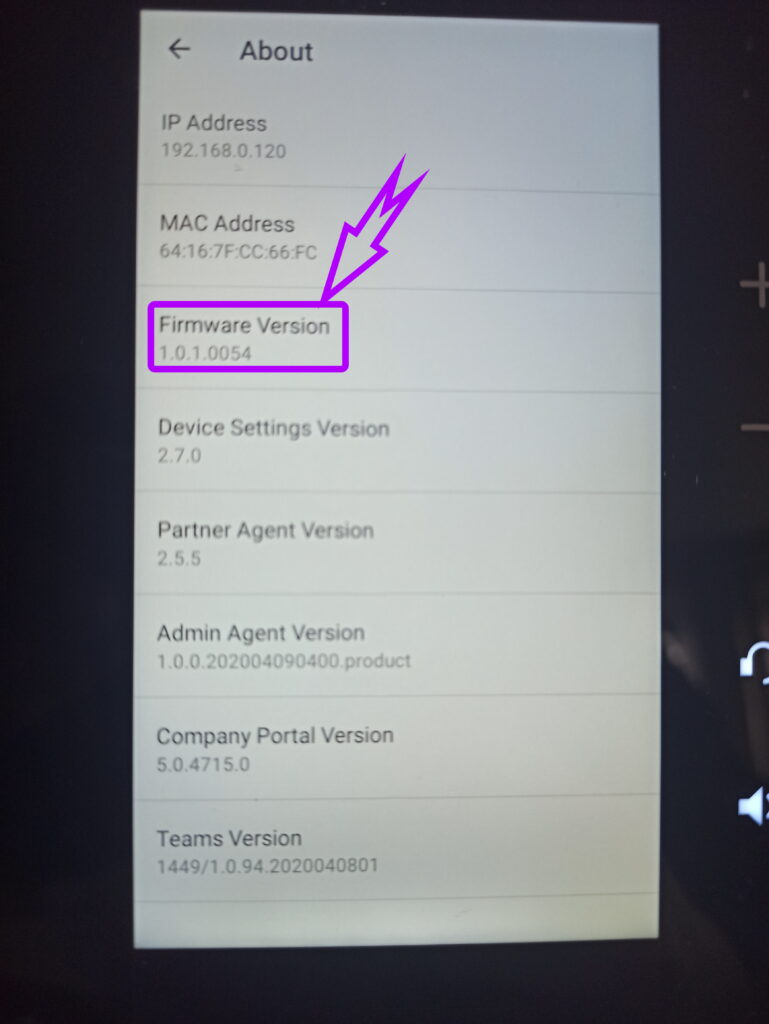
This version of the firmware created some issues with the updates that I was trying to push from the Teams Admin Center
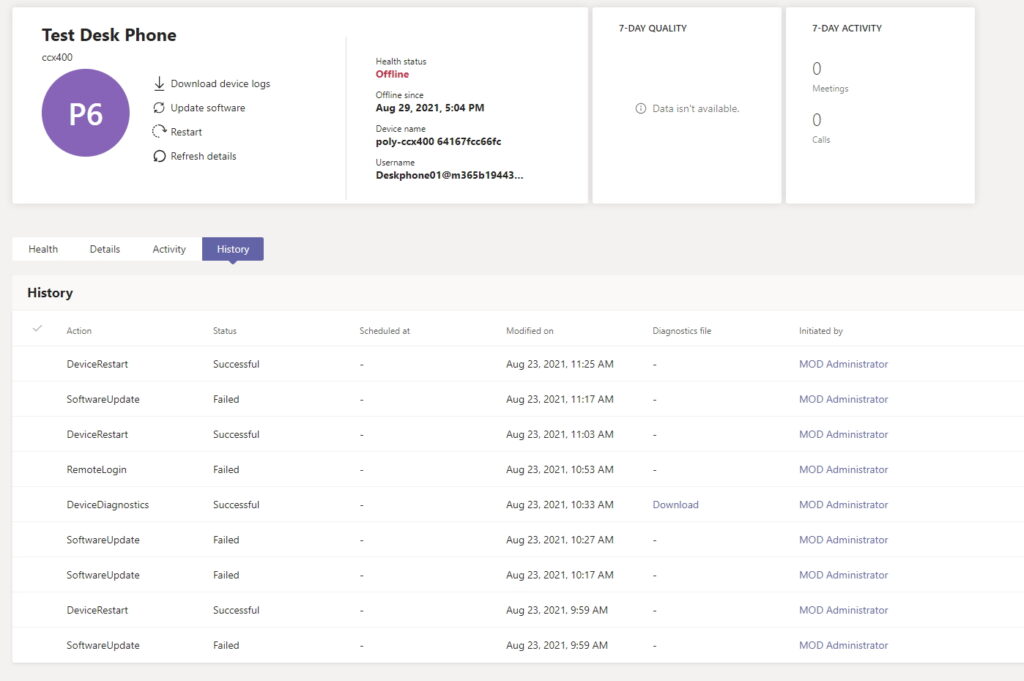
After a few failures, I decided to try a manual update to a more recent firmware. The step is possible from Version 1.0.0 or 1.0.1 to 6.2.22.
Upgrade Steps:
- Open the Poly webpage dedicated to the CCX 400 and select the Previous Releases page https://support.polycom.com/content/support/apac/apac/en/support/voice/ccx-phones/ccx400.html
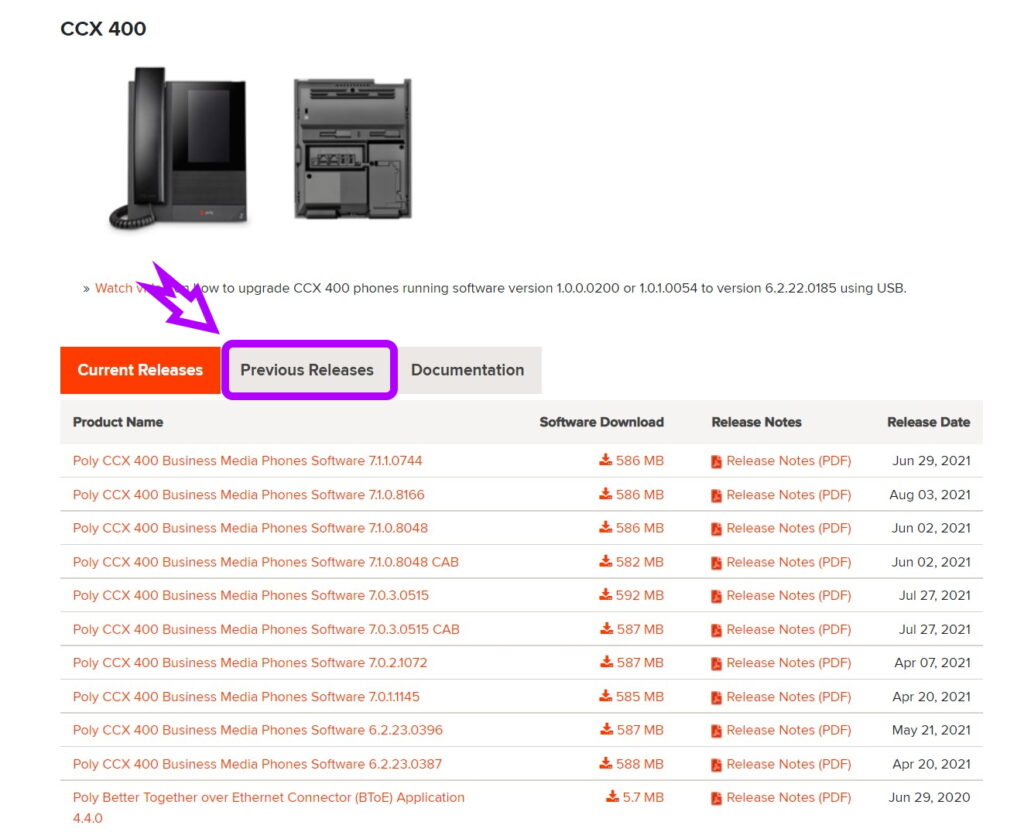
2. Select Poly CCX 400 1.0.X to Poly UCS 6.2.22.0185 USB Upgrade (Teams)
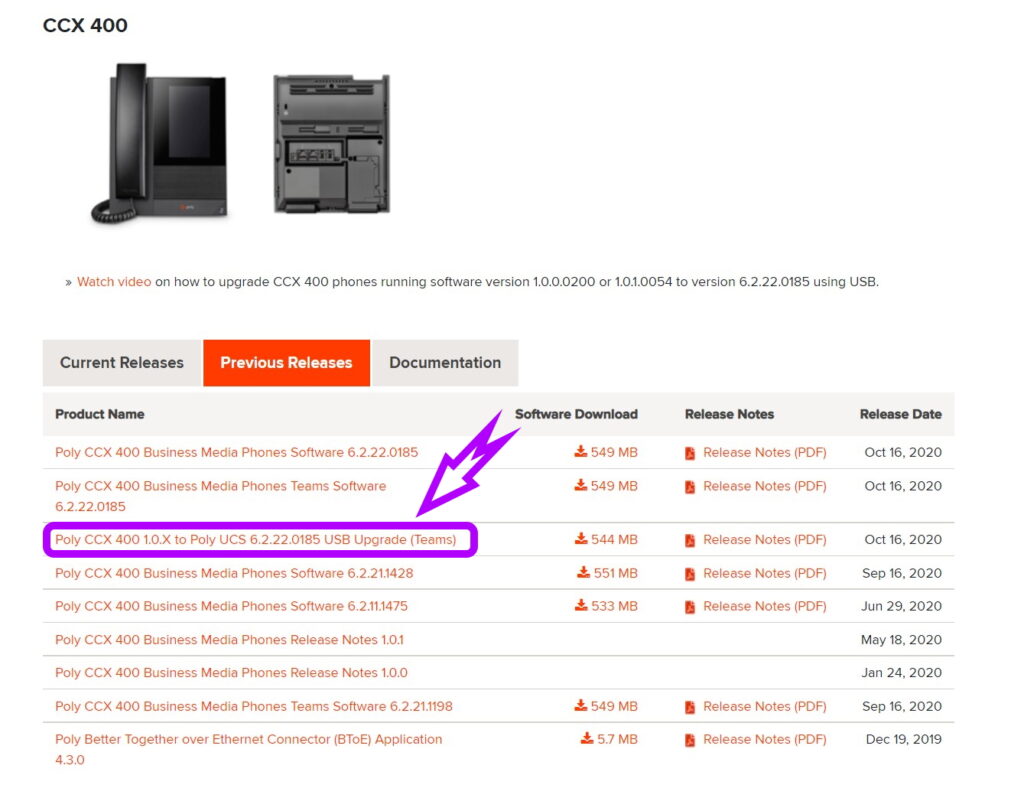
In the top part of the webpage, there is a video to guide in the required steps https://players.brightcove.net/pages/v1/index.html?accountId=2165782398001&playerId=default&videoId=6201497235001&autoplay=true
In a nutshell, you have to:
1. Download the CCX 400 update file (CCX400-1.0.X_to_PolyUCS6.2.22.0185-USB-Upgrade.zip) from
the Poly Online Support Center
2. Rename the file to fv_update.zip
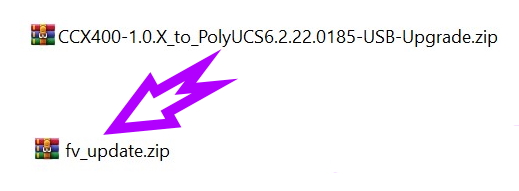
3. Transfer the file to a FAT32 formatted USB flash drive
4. Connect the USB flash drive to the CCX 400 USB port
5. Press Update. Once the update completes, press OK
6. The phone reboots and attempts to connect to a provisioning server.
If the phone doesn’t connect to a provisioning server, it will boot to the out-of-box setup screen.
Here you have the full documentation about this specific release
At the end of the process, you should have 6.2.22.0185 that allows you to properly manage from the TAC