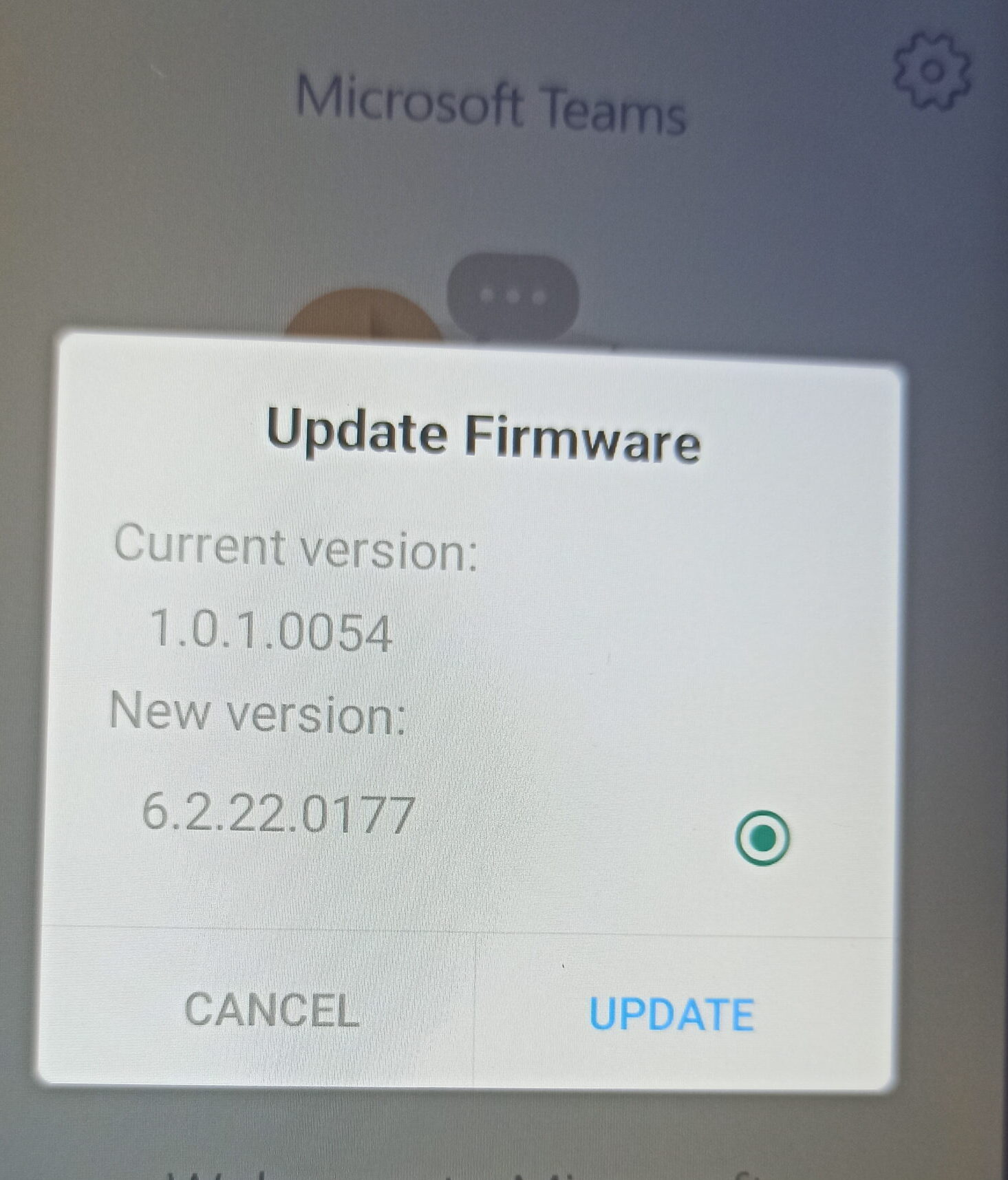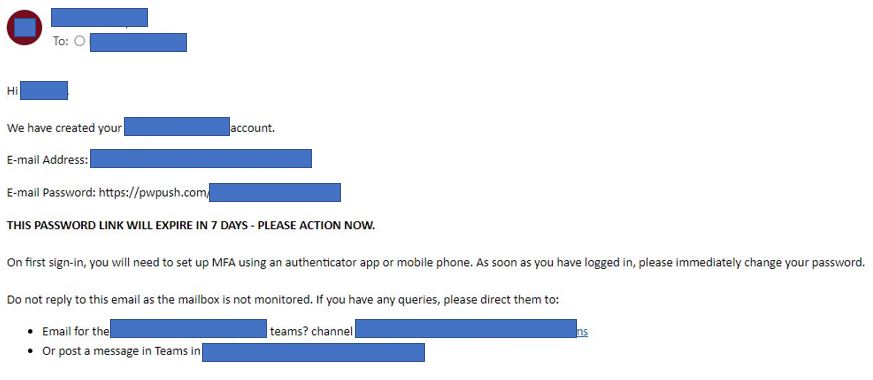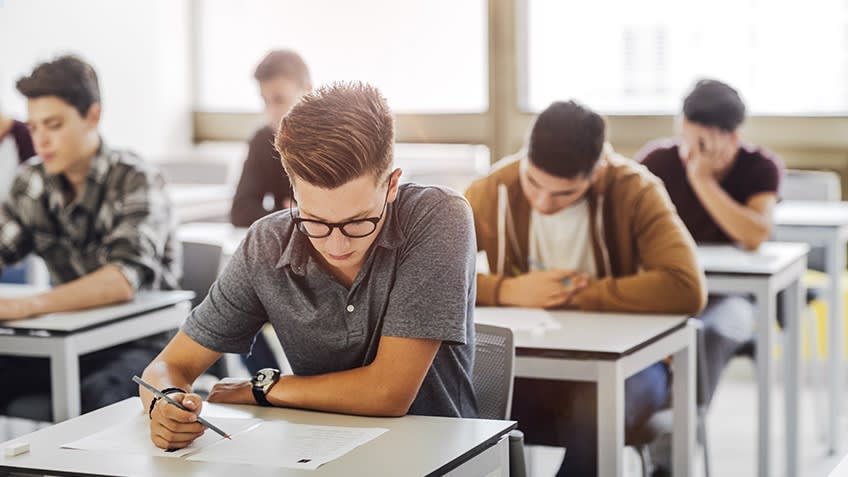In a previous post ( https://modern-workplace.uk/?p=2591 ) I have already talked about the Set-CsUserCallingSettings command. However, there is an additional aspect of the command that I did not examine: managing Call Groups
The Set-CsUserCallingSettings, for Call Groups, uses the logic you can see in the diagram below (the relevant part is the lower one)
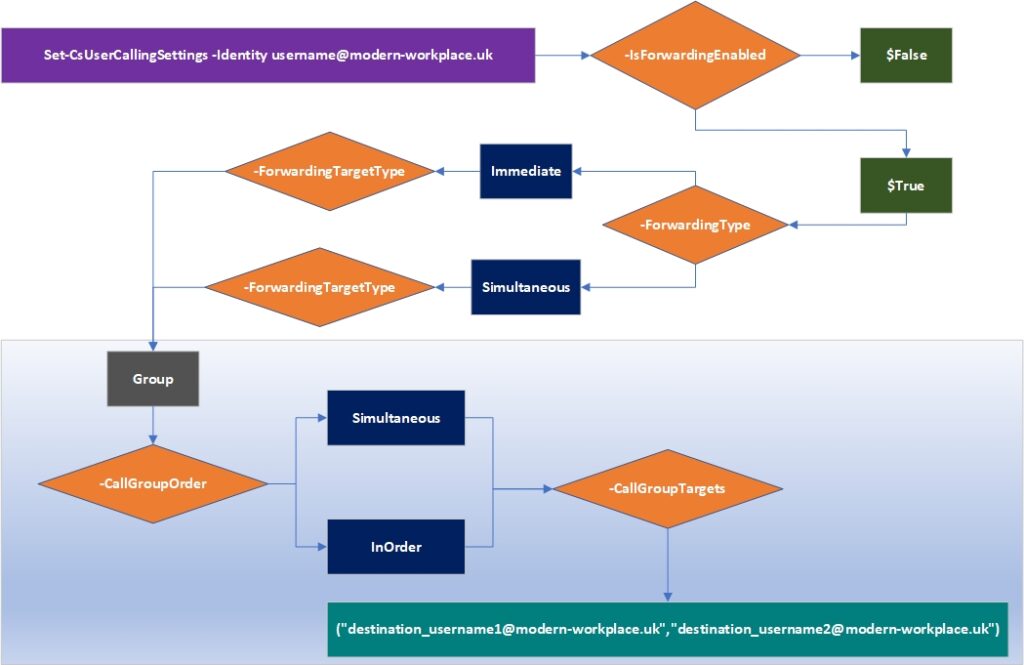
Note: the command description says that you can only use InOrder, if the call group has 5 or less members. I have seen no proof of it.
Here are some practical usage examples:
Immediately forward all the calls to a group whose members are destination_username1 and destination_username2, in this order
Set-CsUserCallingSettings -Identity username@modern-workplace.uk -IsForwardingEnabled $true -ForwardingType immediate -ForwardingTargetType group -CallGroupOrder InOrder -CallGroupTargets (“destination_username1@modern-workplace.uk”,”destination_username2@modern-workplace.uk”)
If you want to modify the members of an existing group (adding destination_username3 and removing destination_username1 :
$ucs = Get-CsUserCallingSettings -username@modern-workplace.uk
$cgt = {$ucs.CallGroupTargets}.Invoke()
$cgt.Add(“destination_username3@modern-workplace.uk”)
$cgt.Remove(“destination_username1@modern-workplace.uk”)
It is possible to override the setting that the user has for group calls (located in the Teams client as for the screenshot) using the -GroupNotificationOverride parameter
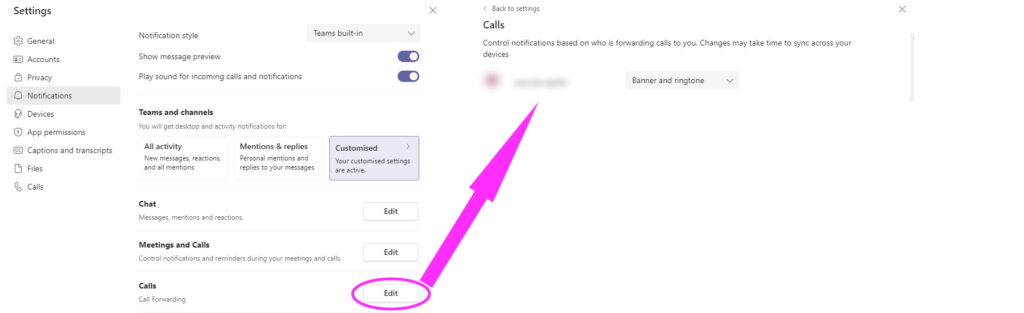
The possible settings fo override are Ring, Mute and Banner. For example, to set Ring
Set-CsUserCallingSettings -Identity username@modern-workplace.uk -GroupNotificationOverride Ring