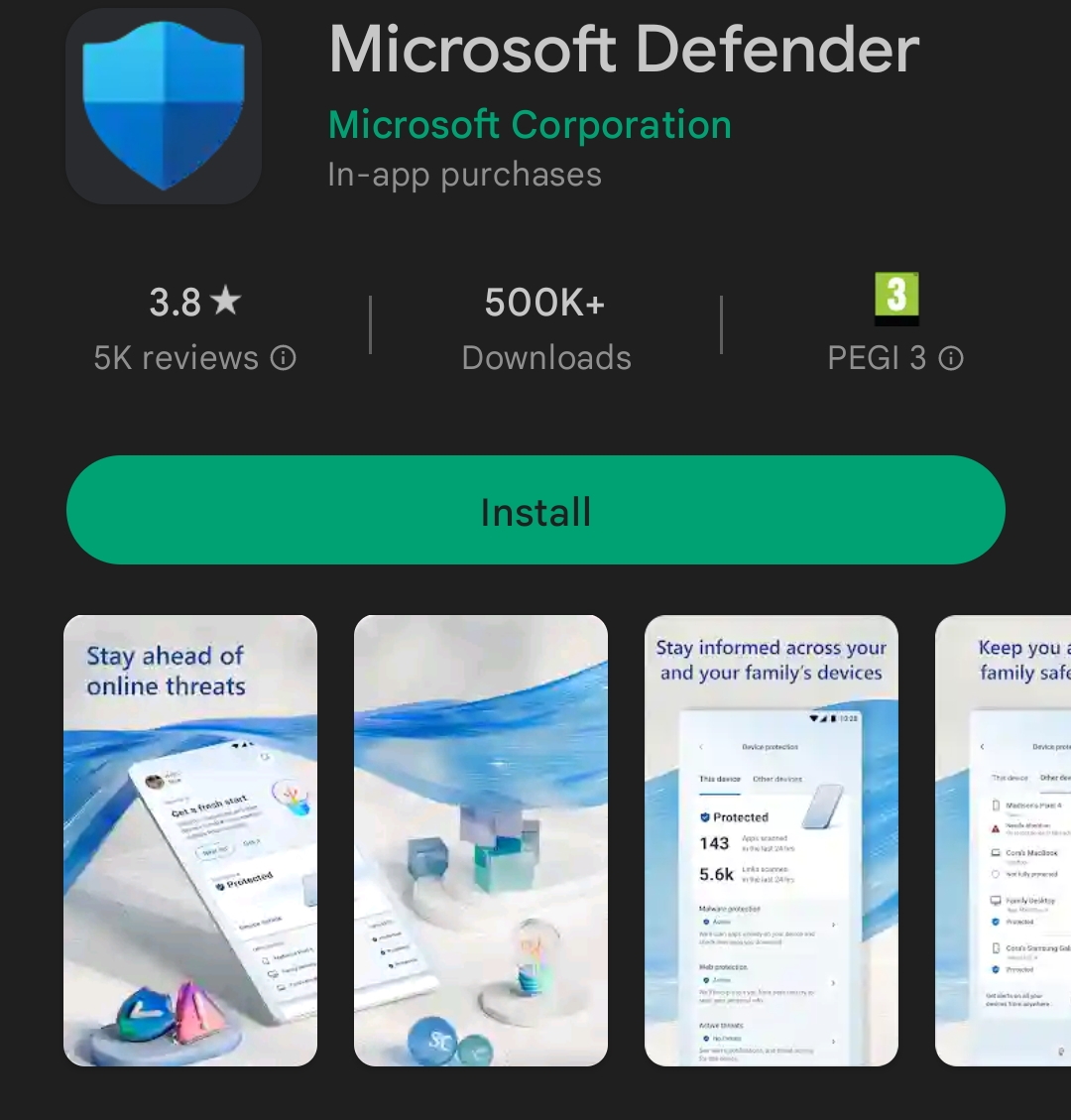During the past BeConnected Day, I took on two separate roles: organizer and speaker.
In my speech, I discussed also Microsoft Loop. At the beginning, I mentioned that I had included some slides which I called “facepalm” moments, highlighting certain aspects of the app or solution that left me puzzled regarding their logic.
I provided an overview of what Microsoft Loop is, explaining Loop Components, Loop Pages, and Loop Workspaces. I emphasized its flexibility and the real-time data collaboration across different apps (Microsoft Teams, Outlook, OneNote, Word for the web, and Whiteboard) that make Loop an attractive and ubiquitous solution.
I also covered the most recent updates to Loop, including:
- Microsoft Table Detail View
- Table Rules
- Custom Loop Page Templates
- View Only Sharing
- Switching Table Views
- Figma Integration
- Collapsible Headings
Then came the “facepalm” slides, and everyone in the room who had used Loop agreed or added their own pain points during the Q&A session.
First Facepalm: Licensing
To use Microsoft Loop, you need one of the following plans:
- Microsoft 365 Business Standard
- Microsoft 365 Business Premium
- Microsoft 365 E3
- Microsoft 365 E5
- Microsoft 365 A3
- Microsoft 365 A5
Users with Office 365 E3, E5, A3, or A5 plans do not qualify for access to those additional capabilities. They need to purchase Microsoft 365 E3, E5, A3, or A5 Extra Features when combined with a corresponding Office 365 or Microsoft 365 plan.
These Extra Features licenses are quite elusive, and upgrading licenses solely to use Loop is unlikely for many users.
For more details: Microsoft Loop Licensing
Second Facepalm: Permissions
According to Microsoft Learn, “Loop workspaces currently have one type, with membership visible and manageable within the Loop app by the workspace owner. However, there is no integration with Microsoft 365 groups or Security groups.
Currently, owners cannot assign new members as owners. If the owner leaves the company, the workspace becomes ownerless. Administrators cannot assign new owners to ownerless workspaces.”
This means an orphaned Loop workspace is unfixable. Additionally, this peculiar permission setup makes tenant migration for Loop nearly impossible.
For more details: Loop Workspaces Storage and Permissions
Third Facepalm: Removing Loop
Disabling Loop at the tenant level does not clean up all associated files and workspaces.
“Since the Loop app creates files in SharePoint Embedded, files and workspaces created before IT administrators disable new creation can still appear in places like Microsoft365.com, the Loop component viewer and editor (loop.microsoft.com), and links to Loop components shared in messages or documents. The files themselves are not removed, and access to these files is determined by the permissions set on them. Therefore, someone with edit access to a Loop file can still open and edit it after you have disabled the creation of new Loop files. This is similar to a txt file or any other file in OneDrive or SharePoint.”
This means that even after disabling Loop, there will be remnants that need manual clean up, complicating the process.