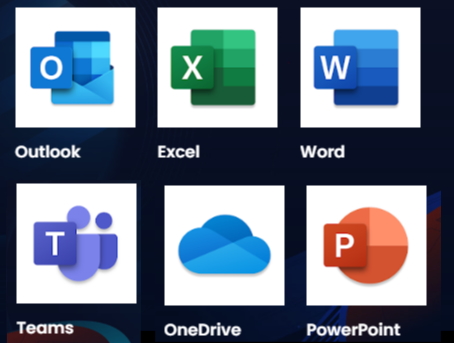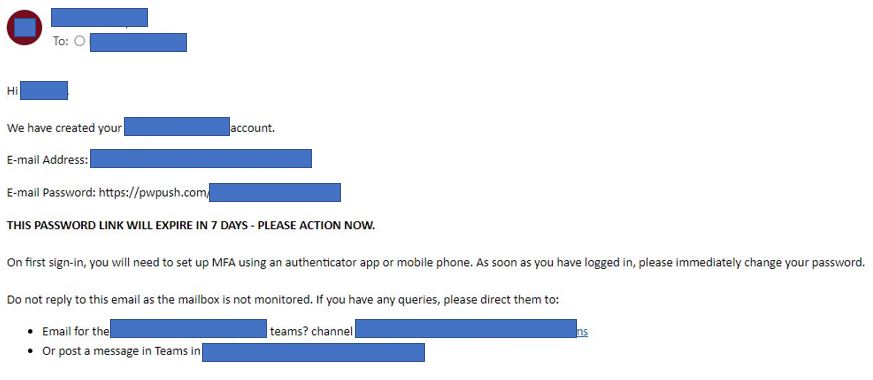Despite being a valuable feature, many organizations still face difficulties when it comes to enabling the free audio conferencing licenses for Teams.
This is understandable, as the process can be confusing.
To provide some clarity, on March 1st, 2022, Microsoft expanded the unlimited audio conferencing dial-in to the following suites:
- Enterprise: Microsoft 365 E3, Office 365 E3, Office 365 E1
- Frontline: Microsoft 365 F3, Microsoft 365 F1, Office 365 F3
- SMB: Microsoft 365 Business Basic, Business Standard, Business Premium
(the original post is here Microsoft 365 Pricing and Audio Conferencing Licensing Updates)
Microsoft E5 and Office E5 licenses are not in the previous list because audio conferencing was already part of the suite (and that is one of the elements that creates confusion)
Dial-in audio conferencing allows users invited to a Teams meeting to participate using their phone and calling a phone number that manages the Teams meeting as an audio conference (as you can see in the image below “Or call in (audio only)”)
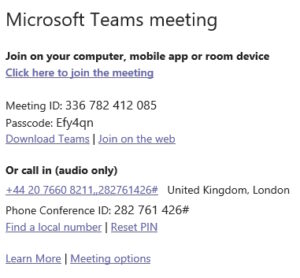
The difference between E5 licenses and the other one is clear when you have to assign the licenses to the users.
Let’s take Grandy Archie as an example. I assigned an Office 365 E5 to Grandy
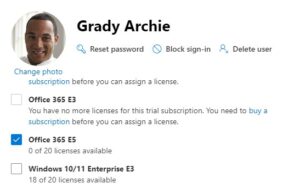
And then, in the list of the apps, I just had to flag Microsoft 365 Audio Conferencing
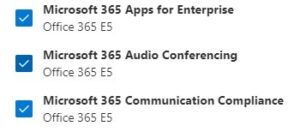
So far, so good. Now, what happens with a user with an E3 license (but this applies to E1 licenses and so on)? I will apply an Office 365 E3 to Mallory Cortez
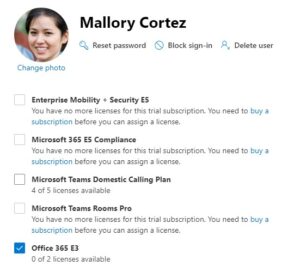
Well, Audio Conferencing is not in the list of the apps
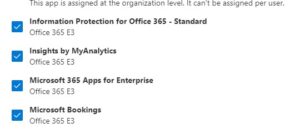
This is because the free licenses have been implemented as a $0 audio conferencing add-on SKU. So for all the users outside E5s, the process to enable Audio Conferencing requires to do the steps you would do to purchase a new service. So, Admin center, “Purchase services” and search for “audio conferencing”.
The add-on you need is called “Microsoft Teams Audio Conferencing with dial-out to USA/CAN” (yes, it gives you also 60 free minutes per month to dial out and add users to the meeting, but ONLY in the US and Canada)
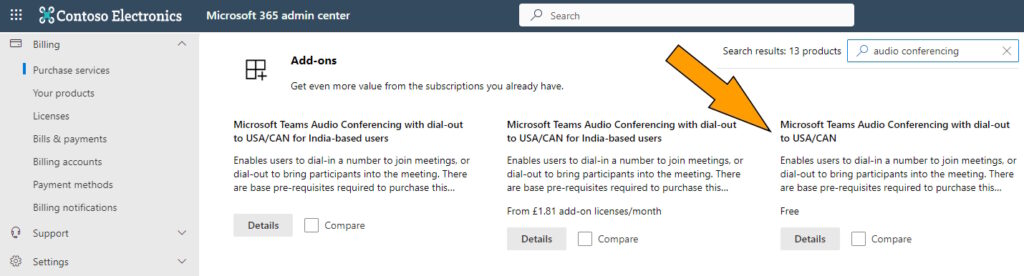
Now you can “buy” the zero cost add-on (as many as required for your users)
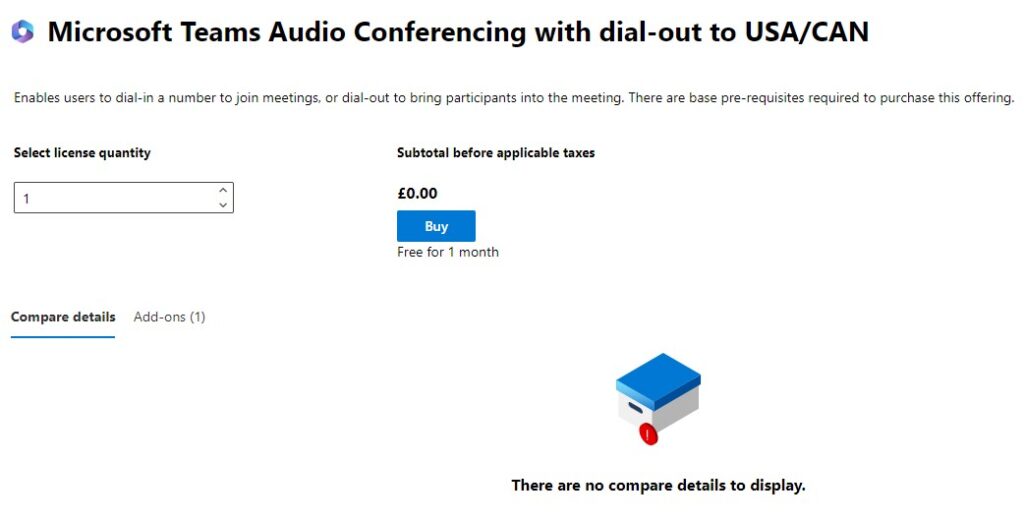
The license will be shown in the list of available licenses
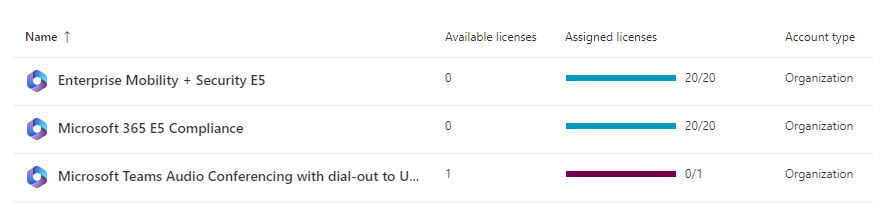
Assign it to the “non E5” users and the Audio Conferencing feature will be available to them.
The only motivation I can think about for this odd difference in the process is that, instead of changing the way the licenses worked, Microsoft thought it was quicker to just replace the previous add-on for Audio Conferencing with a free one. Said so, a more straightforward process would be very helpful for all the Microsoft 365 administrators out there (or at least a less confusing name for the add-on)