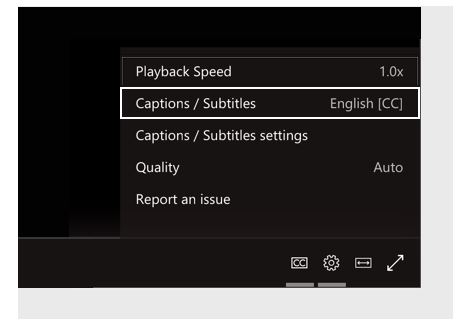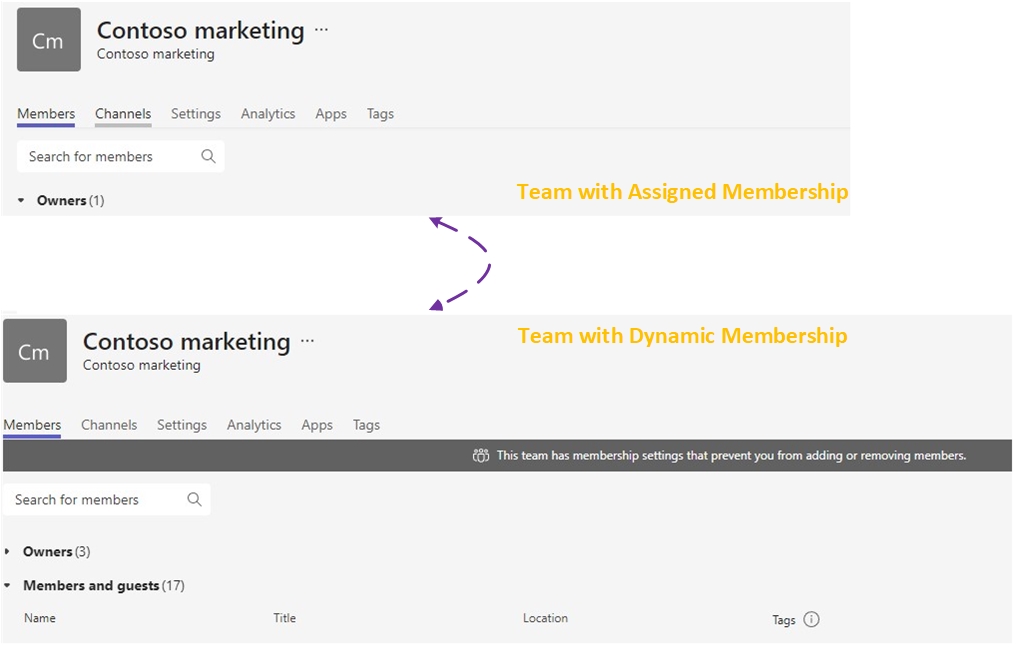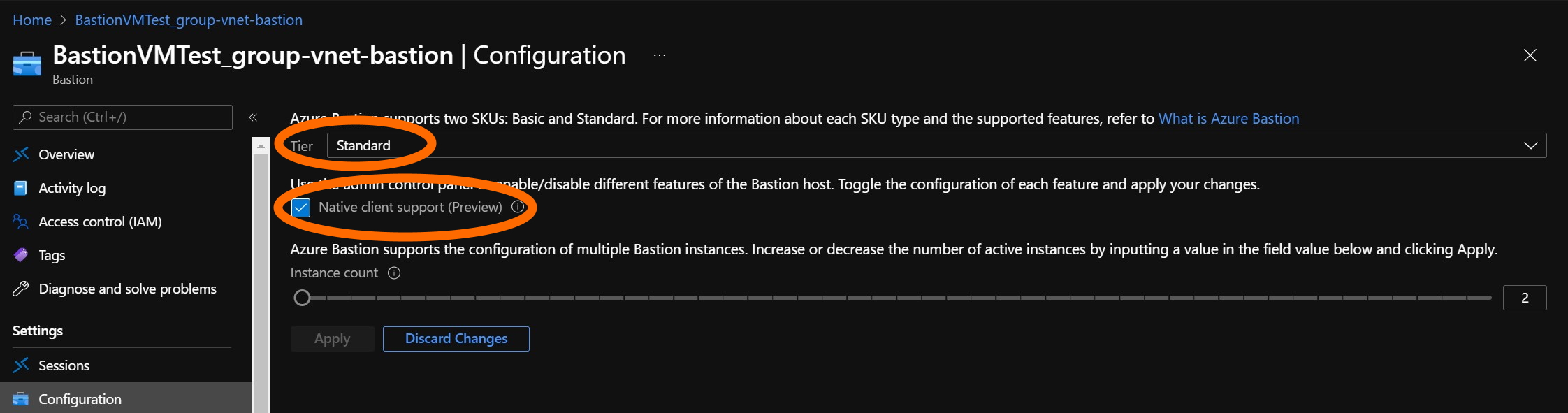Multilingual meetings and events have a growing importance for the Modern Workplace
Microsoft Teams and Microsoft Teams Live Events offer some features to help multilingual collaboration
The table here is a short summary, more datails are explained later in this post
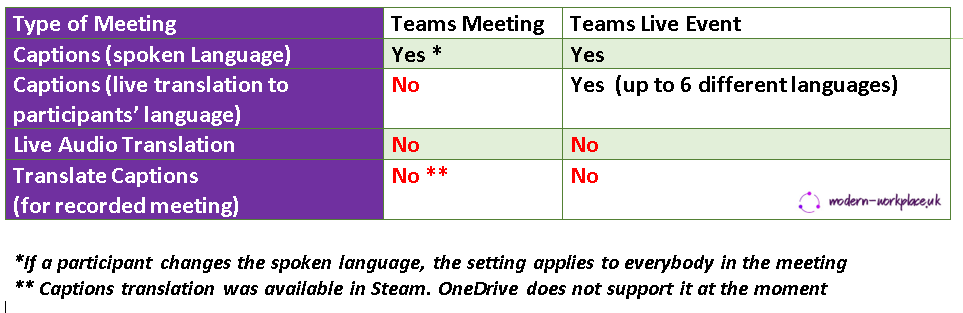
Microsoft Teams
It is possible for each participant to a Microsoft Teams meeting to enable Live Captions in different languages

It is also possible to switch the spoken language, however the change applies to ALL the participants

Note: It is possible to use Microsoft Translator to get captions with a live translation https://translator.microsoft.com/
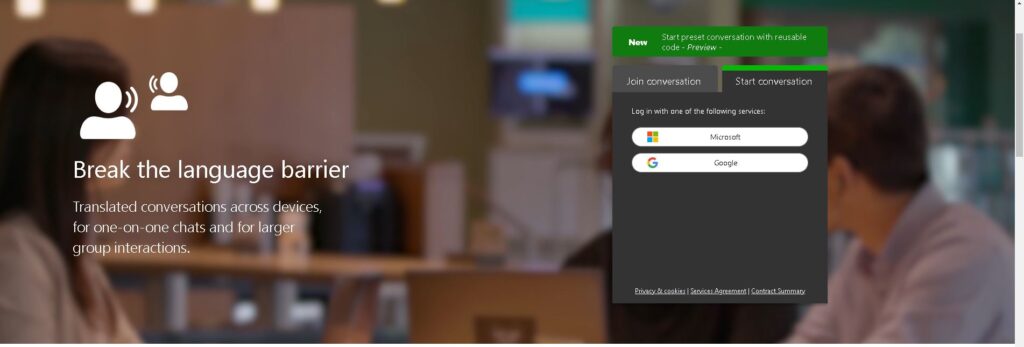
Transcript editing allows translation of captions for a recorded Teams meeting. However, it is only available for recordings that were saved in Microsoft Stream. If your Teams org has already chosen to save recordings to OneDrive and SharePoint, this option will not yet be available
Microsoft Teams Live Events
It is possible for the event organizer to add live captions in up to six different languages (with live translation) in addition to the language being spoken
To turn on live captions and subtitles, select Captions/Subtitles OnClosed captions button in your video controls
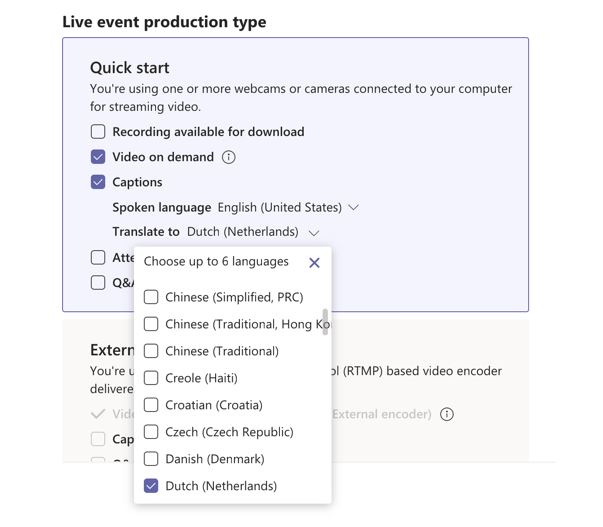
Each participant is able to select their favorite language for the liver caption from a list of the ones available in the event
To change the caption language, select Settings Settings button > Captions / Subtitles, and choose the language you want